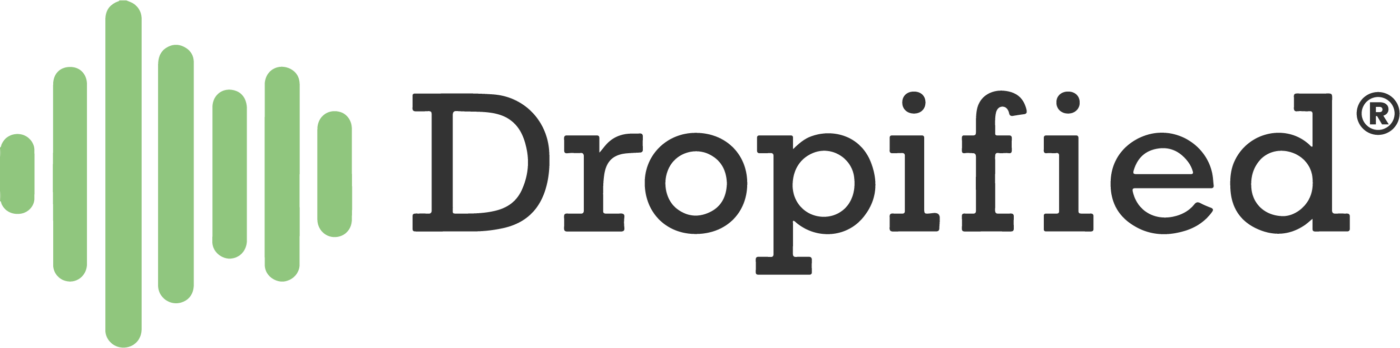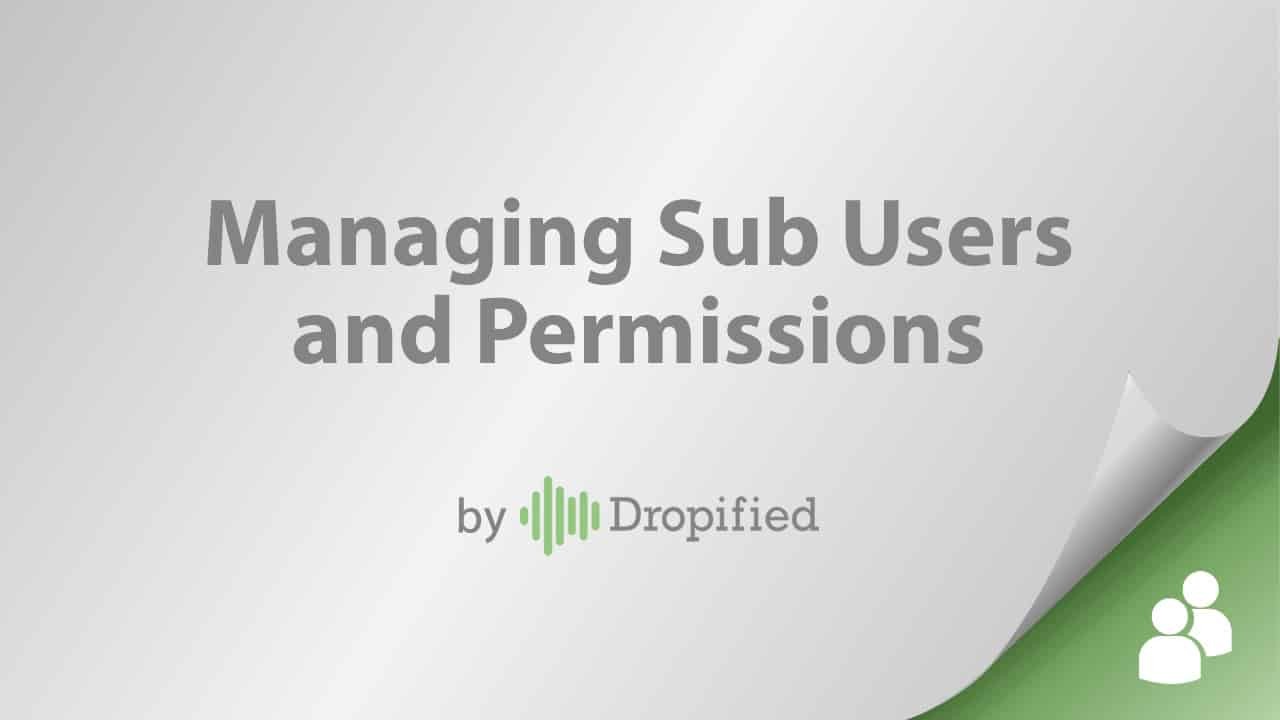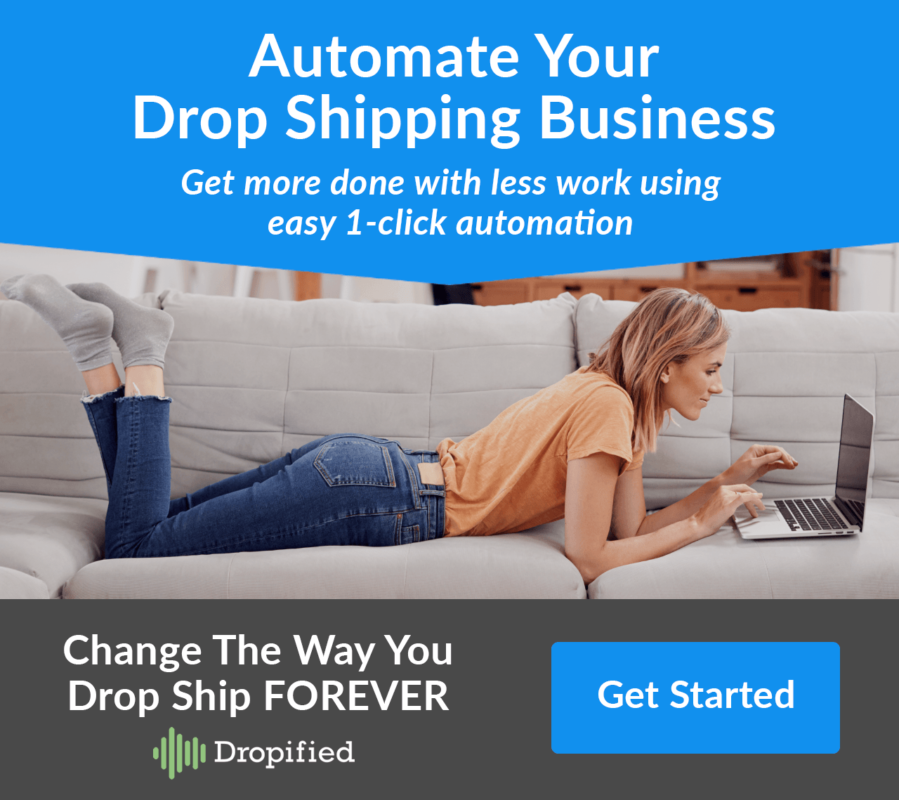Difficulty: Medium
Estimated Time: 2 Minutes
Whether you are managing one e-commerce store or many, you may need to add additional users to your Dropified account for administrative, order fulfillment and product research purposes.
We’ve made it fast and easy to add additional users, and grant them access in the Dropified dashboard.
To add new Sub Users:
- Log into Dropified
- Click on “Sub Users” under the “Business” tab in the menu on the left-hand side of the screen.
- Press “Add User” on the bottom left.
- You will be prompted to add the email address where the invitation will be sent.
- Click “OK”
- An email will be sent to the new user, and they will need to follow the link sent to set up their account.
Note: After the user has confirmed and set up an account, you will be able to set their permissions by going back to the Sub Users screen in Dropified.
This feature is available in our dropshipping plan… so be sure to subscribe, log in, and then set up your sub user accounts today.