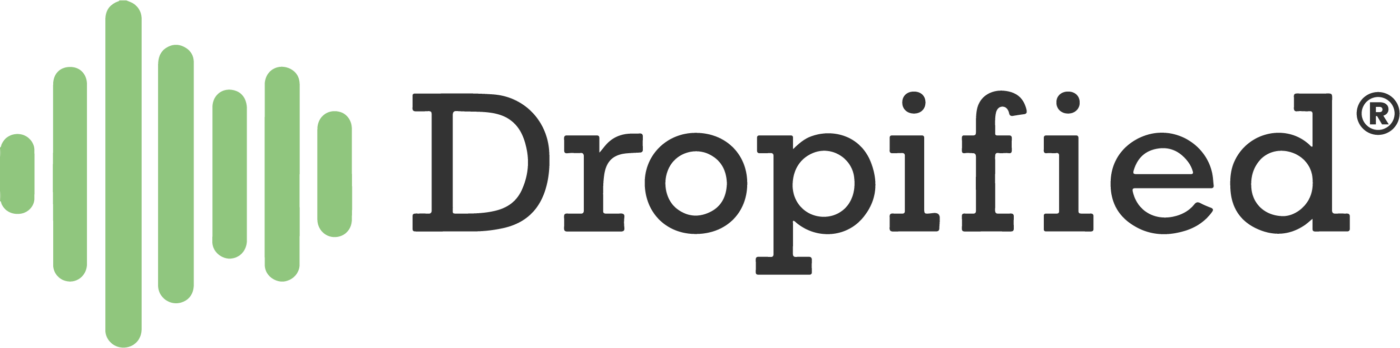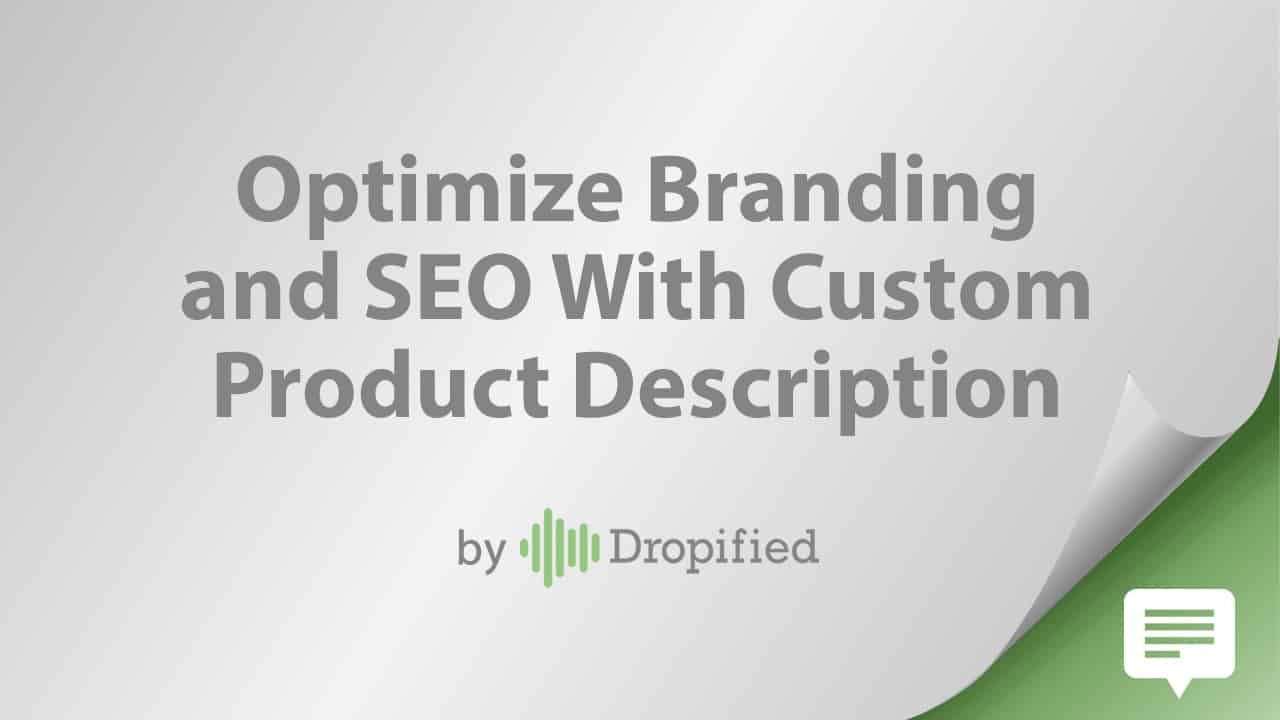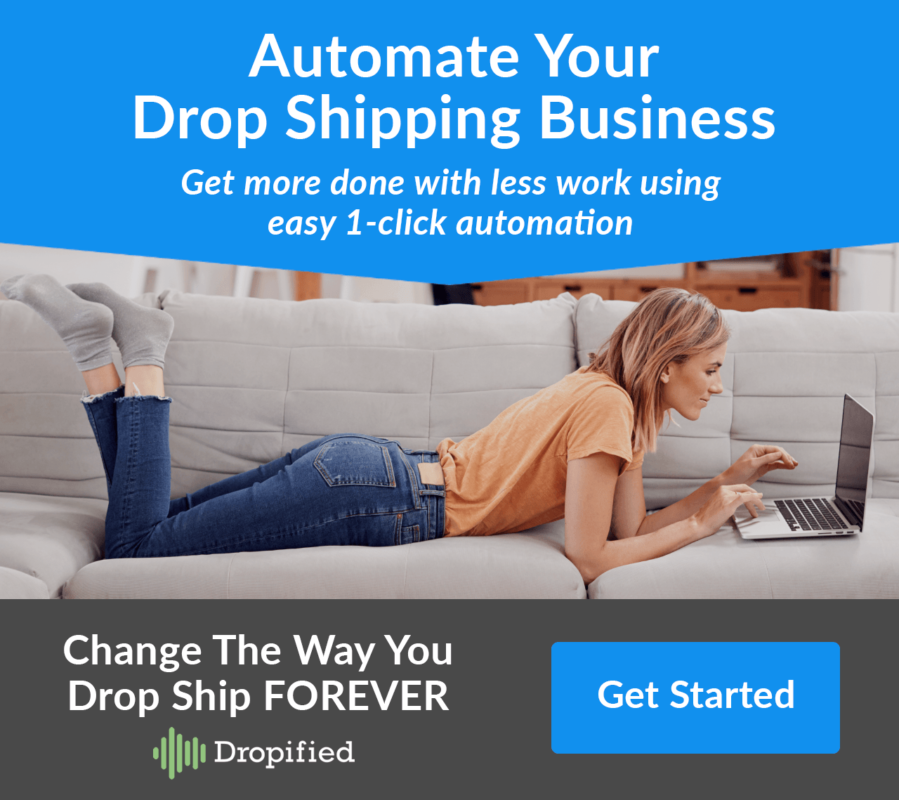Difficulty: Easy
Estimated Time: 9 Minutes
Don’t be the owner that simply uses the supplier’s default product descriptions (it makes it too easy for consumers to source the wholesaler online and feel a little bitter about your retail markup). Remember, there may be hundreds, or thousands of e-commerce websites selling the same products you are choosing for your store.
Creating customized product descriptions not only sets you apart from other sellers, and gives you a big competitive edge, but it allows you to add persuasive selling content to each product, and optimize on-page SEO to help more customers find you. Trust us, it’s worth the extra time and effort! Navigate to the stores page in your Dropified dashboard. Under the default product description section, click the blue hyperlink for custom product descriptions. In the popup menu, you can save time by setting up template descriptions (as many as you need) by product category. Once you have defined your template descriptions, when you are adding additional products to AliExpress, you will see a drop down menu that allows you to select one of your default templates. Easy right?
In the text window as you are drafting your custom product description, you can click on the custom tags, to insert a code that will automatically scrape the product title, price, compare at price and other information. This shortcut saves hours of time, and as you build your description templates you will be able to add friendly persuasive text on page, and keywords, with only a few clicks, for every product you add from AliExpress.
How to use custom product descriptions:
- Log into Dropified.
- Navigate to the “Settings” by finding it in the left-hand side menu at the bottom.
- In the settings menu, you can set a default product description for every product imported into your store or you can set different templates for individual types of products.
- Example: You could make one template for clothing and a different template for notebooks.
- If you want to use a single product description, type it out in the dialogue/formatting box you find next to “Default Description.”
- Using custom tags found in the bottom row of the toolbar, you can scrape much data from the product listings into the default description.
- This includes title, price, weight, etc.
- Using custom tags found in the bottom row of the toolbar, you can scrape much data from the product listings into the default description.
- To set individual templates, click the blue link that reads “Custom Product Descriptions.”
- Press “Add New Template.”
- Name your template at the top, and type your product description below. Much like the default product description, you have access to the custom tags that scrape the data from the product listings.
- When you are finished, press “Save.”
To apply these product description templates:
- Go to the product you want to import from AliExpress or another supported store.
- From within the product listing, click the Dropified Chrome extension.
- Click the “More Options” button.
- Select the title of your product description template from the drop-down menu next to “Default Product Description.”
- You can send the product directly to your store with “Send to my Store” or send it to Dropified with “Save for later.”
- You can also go into the product listing editor and add anything you’d like to the product description later.
This feature is available in our dropshipping plan… so be sure to subscribe, log in, and then start using the power of the Custom Product Descriptions feature today!