Difficulty: Easy
Estimated Time: 5 Minutes
Now for the fun stuff. After you have installed the Dropified Chrome Extension, you are ready to use select merchandise with the chrome extension. This tutorial demonstrates how quickly you can add exciting new merchandise, through AliExpress.
To select merchandise with the Chrome extension
- Before adding merchandise into your store, be sure to install the Dropified Google Chrome extension.
- For a tutorial on how to install the extension, refer to this guide here.
- Go to AliExpress.
- Search for a specific category of products you would like to add to your store.
- After finding the product you want to add, click on it to go to the product listing page.
- Click the Dropified Chrome extension at the top of your browser.
- This will cause a dropdown window to appear. It will scrape all the data from the product listing including the title, product photos, price, etc.
- In the drop down window, edit any of the data you would like.
- Scroll down to the bottom of the drop-down window.
- Press the “Save for Later” button to save the product to Dropified where you can edit it later, or send it directly to your store by pressing “Send to Store.”
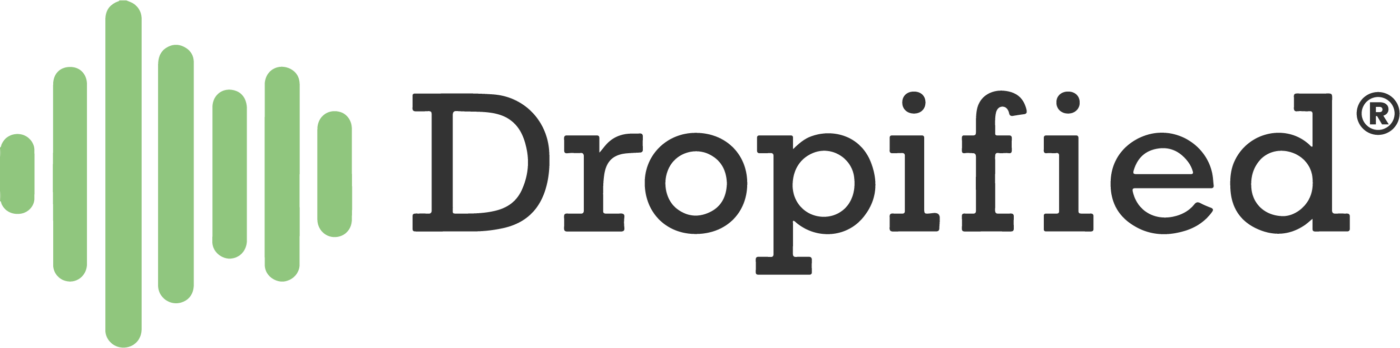
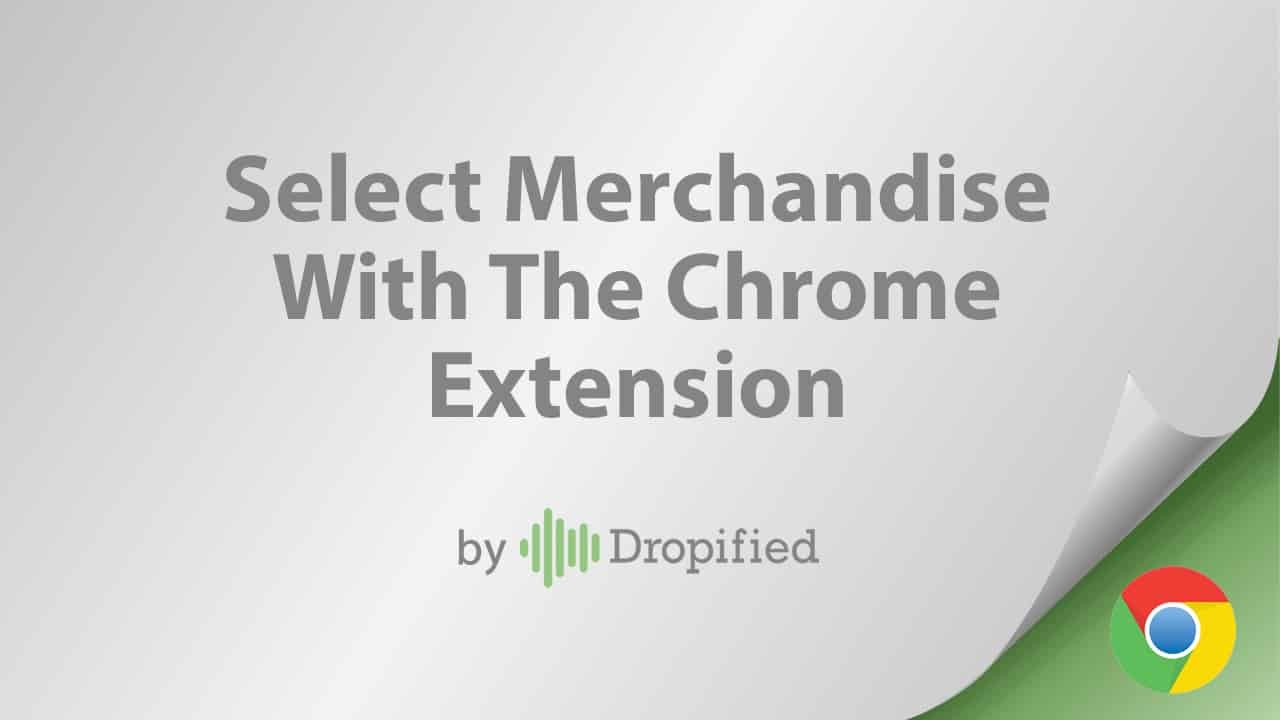

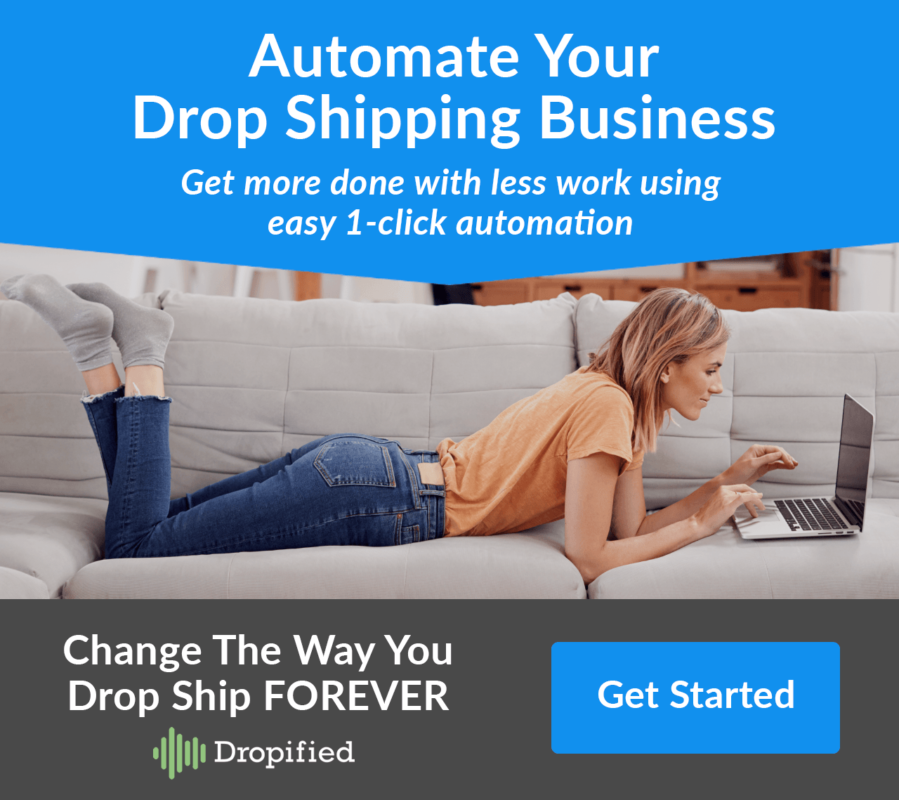
Hello Lori,
When I import a product from Aliexpress or Amazon with Dropified to add to my Shopify store ‘How do I set my PRICE or markup.
Hi Phil,
You can set the markup percentage in your Dropified account settings.
Check out this help article that explains about that.
http://help.dropified.com/en/articles/4680578-price-markup-and-compare-at-price-markup-calculation